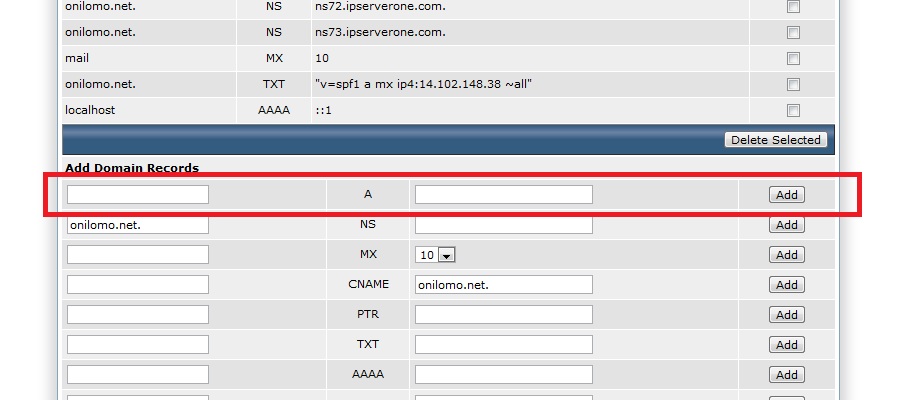1. Login to your DirectAdmin account. (ลงชื่อเข้าใช้บัญชี DirectAdmin ของคุณ)
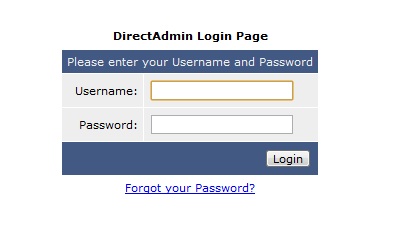
2. Click on “DNS management”
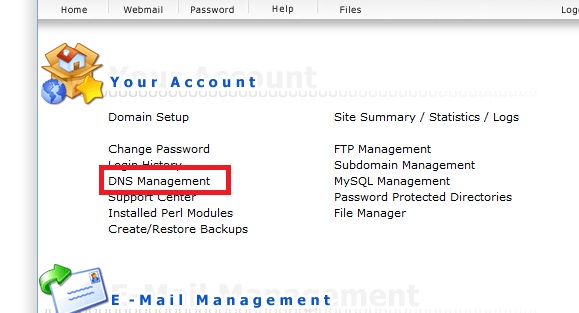
Note: If the DNS control is not authorized, you will not see the DNS Management option listed.
หมายเหตุ: หากการควบคุม DNS ไม่ได้รับอนุญาตคุณจะไม่เห็นตัวเลือกการจัดการ DNS ในรายการ
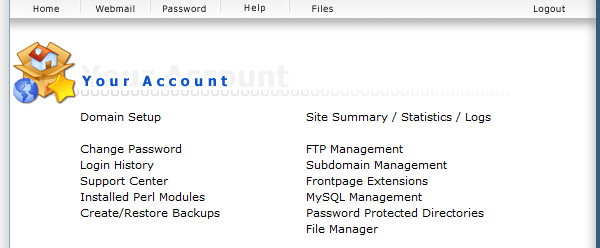
3. After you clicked the DNS Management option, you will see the zone file of your domain. Take note that there can’t be two A records for the same domain at one time, so before you add one, you need to delete the old one.
To add a new A record, insert the name of the zone in left column, follow by the IP in the right column, and then click on “Add”.
หลังจากที่คุณคลิกตัวเลือก DNS Management คุณจะเห็นไฟล์โซนของโดเมนของคุณ โปรดทราบว่าอาจไม่มีระเบียน A สองรายการสำหรับโดเมนเดียวกันในคราวเดียวดังนั้นก่อนที่จะเพิ่มคุณจะต้องลบระเบียนเก่า ในการเพิ่มระเบียน A ใหม่ให้ใส่ชื่อของโซนในคอลัมน์ด้านซ้ายตามด้วย IP ในคอลัมน์ด้านขวาจากนั้นคลิกที่ "add"