Booting into rescue mode and reinstalling GRUB2
1. Boot from the RHEL7 installation DVD by altering the boot order in Bios and selecting DVD media as the first booting preference.
2. At the boot screen, Select the Troubleshooting option at the end of the screen.
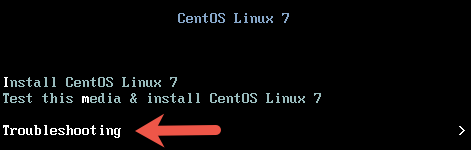
3. At the next screen, select the option Rescue a CentOS Linux system.
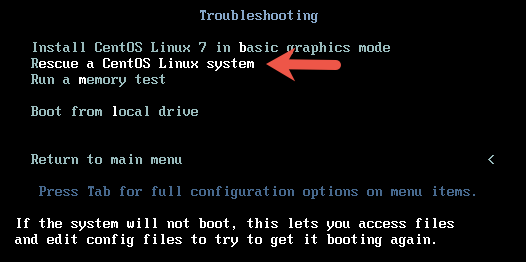
4. On the next screen, press enter to continue. When asked if you would like Rescue to find your installation, choose Continue.
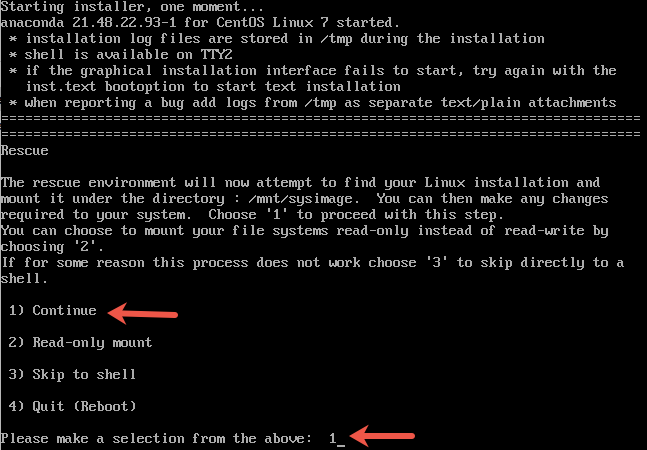
If you run into trouble detecting your install, retry using the Skip option and manually detect and mount your storage. You would get a message shown in the picture below if the rescue mode has detected the correct installation.
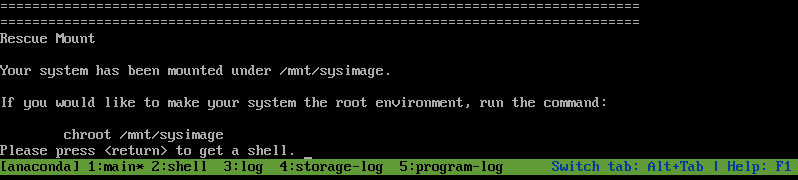
5. Next step is to change your root directory to /mnt/sysimage using the chroot command. This makes your system the root environment.
# chroot /mnt/sysimage
6. Use the grub2-install command to re-write the MBR to your boot device. The boot device is usually /dev/sda.
# grub2-install /dev/sda
You should get a successful installation message as shown below.

To reboot the system first exit from the chroot environment and the run reboot command.
Reinstalling grub2 on UEFI-based machines
If you are on an UEFI-based machine, make sure you add the below 2 steps as well before you re-install GRUB2 using “grub2-install” command.
1. If the EFI System Partition has been recreated or damaged, these files can be recovered by reinstalling the grub2-efi, grub2-efi-modules and shim packages.
# yum reinstall grub2-efi grub2-efi-modules shim
2. If /boot/efi/EFI/redhat/grub.cfg has been removed or damaged, it can be restored with the following command:
# grub2-mkconfig -o /boot/efi/EFI/redhat/grub.cfg
